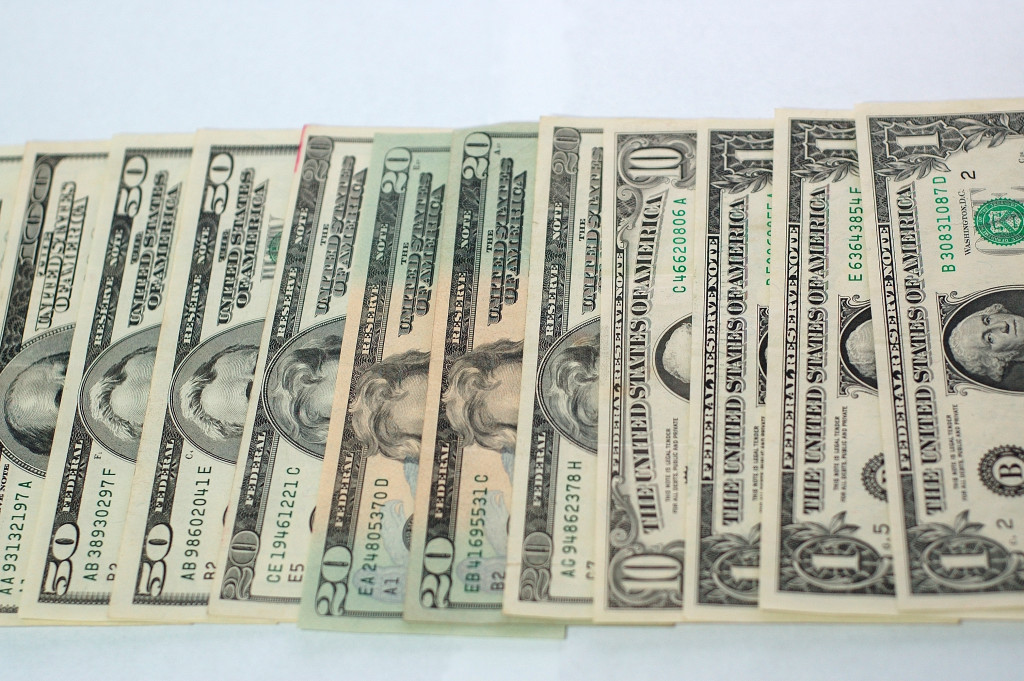Bank feeds in QuickBooks can be a time saver yet many businesses don’t utilize this feature because they are a little unclear about what it is. Often times “bank feeds” are confused with your banks “online bill-pay” yet they are very different.
FEATURE OVERVIEW
I am going to attempt to give a simple overview of how Bank feeds and rules work in QuickBooks so you can determine if they would be helpful for your business. Keep in mind; there is a small fee to utilize this service monthly so you will want to determine if it’s worth it. The fee charged by your bank will likely be around $15 a month. Not all banks offer this automation but most do.
Bank feeds automatically pull your transactions daily from the bank or you can perform an “upload” any time you want to pull them manually. Once the transactions are in QuickBooks you can easily match your deposits/credits as well as your withdrawals/debits.
How your withdrawals/debits are posted in QuickBooks depends on how you have recorded them. If you enter a bill and pay the bill in QuickBooks then when the bank feed takes place QuickBooks will find the “match” and you will simply “confirm.” Once you confirm then that line item in the bank reconciliation will show as “cleared.”
If you have an expense that you didn’t record in QuickBooks such as a purchase on “Amazon” you can simply add this expense. You don’t even need to create an invoice for the transaction and you can select from a dropdown the vendor and account to code to.
Your deposits will work similar to your withdrawals. If you have already recorded the deposit in QuickBooks you can easily match it and if you didn’t it’s easy to add and selected the appropriate customer and account to code to.
RULES… RULES… RULES WHO NEEDS THEM?
You probably don’t NEED them but will likely want them. QuickBooks allows you to setup various rules. Once setup, QuickBooks will recognize the deposits or withdrawals and will know what vendor or customer they belong to as well as how you want to code them.
SETUP
While setting up your bank feeds in QuickBooks you will be able to select from a drop down how far back you want to go to import transactions. You can go up to 90 days back but keep in mind that you don’t want to bring in transactions that you have already recorded in QuickBooks.
For example, let’s say it’s March 10th and you have already reconciled the bank accounts for February. You don’t want pull in data from February so don’t go that far back.
Be careful when initially setting up that you don’t end up with duplicate transactions. You will also want to pay attention to the opening balance entry that QuickBooks automatically enters into your bank account if you don’t have any transactions posted in QuickBooks to that account.
To setup bank feeds and rules in QuickBooks use the “Help” search in QuickBooks or give us a call at 916-224-5831. I hope you found this article helpful.